
Witness the evolution through time of Macintosh’s operating system, Mac OS. See where it all began, from System 1.0 (1984) to Mac OS X 10.5 (2007).
System 1.0 (January 1984)


The first version of the Mac OS is easily distinguished between other operating systems from the same period because it does not use a command line interface; it was one of the first operating systems to use an entirely graphical user interface. Additional to the system kernel is the Finder, an application used for file management, which also displays the Desktop.
These releases could only run one application at a time, though special application shells such as Switcher could work around this to some extent. Systems 1.0, 1.1, and 2.0 used a flat file system with only one kludged level of folders, called Macintosh File System (MFS); its support for folders (subdirectories) was incomplete. System 2.1 (Finder 5.0) introduced the HFS (Hierarchical File System) which had real directories. System 3.0 was introduced with the Mac Plus, adding support for several new technologies including SCSI and AppleTalk, and introducing Trash “bulging”, i.e., when the Trash contained files, it would gain a bulged appearance. System 4.0 came with the Mac SE and Macintosh II.
The System series included the following versions:
- System 1.0, Finder 1.0 (January 1984)
- System 1.1, Finder 1.1g (May 1984)
- System 2.0, Finder 4.1 (April 1985)
- System 2.1, Finder 5.0 (September 1985)
- System 3.0, Finder 5.1 (January 1986)
- System 3.2, Finder 5.3 (June 1986)
- System 3.3, Finder 5.4 (January 1987)
- System 3.4, Finder 6.1
- System 4.0, Finder 5.4 (March 1987)
- System 4.1, Finder 5.5 (April 1987)
System Software 5 (October 1987)

System Software 5 (also referred to as simply System 5) added MultiFinder, an extension which let the system run several programs at once. The system used a co-operative multitasking model, meaning that time was given to the background applications only when the running application yielded control. A clever change in system functions that applications were already calling to handle events made many existing applications share time automatically. Users could also choose to not use MultiFinder, and thus stick with using a single application at a time as in previous releases of the system software.
System Software 5 was also the first Macintosh operating system to be given a unified “Macintosh System Software” version number, as opposed to the numbers used for the System and Finder files.
The System Software 5 series included the following versions:
- System Software 5.0 (System 4.2, Finder 6.0, MultiFinder 1.0)
- System Software 5.1 (System 4.3, Finder 6.0, MultiFinder 1.0)
System Software 6 (September 1988)

System Software 6 (also referred to as simply System 6) was a consolidation release of the Mac OS, producing a complete, stable, and long-lasting operating system.
The System Software 6 series included the following versions:
- System Software 6.0 (System 4.4, Finder 6.1, MultiFinder 1.1 — the version numbers of the System and MultiFinder files were changed to 6.0 just before the public release)
- System Software 6.0.1
- System Software 6.0.2
- System Software 6.0.3
- System Software 6.0.4
- System Software 6.0.5
- System Software 6.0.6 (only released as an embedded part of the ROM of the Macintosh Classic)
- System Software 6.0.7
- System Software 6.0.8 (identical to System 6.0.7, but configured with System 7.0 printing software for printer sharing with System 7)
- System Software 6.0.8L (only for Macintosh Classic, Classic II, PowerBook 100, Macintosh LC, LC II)
System 7 (May 1991)

On May 13, 1991 System 7 was released. It was the second major upgrade to the Mac OS, adding a significant user interface overhaul, new applications, stability improvements and many new features.
The most significant feature of System 7 was probably virtual memory support, which previously had only been available as a third-party add-on. Accompanying this was a move to 32-bit memory addressing, necessary for the ever-increasing amounts of RAM available. Earlier versions of Mac OS had used the lower 24 bits for addressing, and the upper 8 bits for flags. This had been an effective solution for earlier Macintosh models with very limited amounts of RAM, but it became a liability later. Apple described code that assumed the 24 + 8-bit addressing as being “not 32-bit clean”, and most such applications would crash when 32-bit addressing was enabled by the user.
One notable System 7 feature was the built-in co-operative multitasking. In System Software 6, this function was optional through the MultiFinder. System 7 also introduced aliases, similar to shortcuts that were introduced in later versions of Microsoft Windows. System extensions were enhanced, by being moved to their own subfolder; a subfolder in the System Folder was also created for the control panels. In System 7.5, Apple included the Extensions Manager, a previously third-party program which simplified the process of enabling and disabling extensions.
Systems 7.1 and 7.5 introduced a large number of “high level” additions, considered by some to be less well thought-out than they could have been. Some of the most confusing were the reliance on countless System Enablers to support new hardware, and various System update extensions with inconsistent version numbering schemes. Overall stability and performance also gradually worsened during this period, which introduced PowerPC support and 68K emulation.
Stability returned with Mac OS 7.6, which dropped the “System” moniker as a more-trademarkable name was needed in order to license the OS to the growing market of third-party Macintosh clone manufacturers.
The System 7 series included the following versions:
- System 7.0 (released in late 1991; integrated MultiFinder always enabled)
- System 7.0.1 (introduced with LC II and Quadra series)
- System 7 Tuner (update for both 7.0 and 7.0.1)
- System 7.1
- System 7.1 Pro (version 7.1.1, combined with PowerTalk, Speech Manager & Macintalk, Thread Manager)
- System 7.1.2 (first version for Macs equipped with a PowerPC processor)
- System 7.1.2 (only for Performa/LC/Quadra 630 series, very quickly replaced by 7.5)
- System 7.5
- System 7.5.1 (System 7.5 Update 1.0 — the first Macintosh operating system to call itself “Mac OS”)
- System 7.5.2 (first version for Power Macs that use PCI expansion cards, usable only on these Power Macs and PowerBooks 5300 and Duo 2300)
- System 7.5.3 (System 7.5 Update 2.0)
- System 7.5.3L (only for Mac clones)
- System 7.5.3 Revision 2
- System 7.5.3 Revision 2.1 (only for Performa 6400/180 and 6400/120)
- System 7.5.4, never released
- System 7.5.5
- Mac OS 7.6 (name formally changed because of the experimental clone program, although System 7.5.1 and later used the “Mac OS” name on the splash screen)
- Mac OS 7.6.1
Mac OS 8 (July 1997)

Mac OS 8 was released on July 26, 1997, shortly after Steve Jobs returned to the company. It was mainly released to keep the Mac OS moving forward during a difficult time for Apple. Initially planned as Mac OS 7.7, it was renumbered “8″ to exploit a legal loophole to accomplish Jobs’ goal of terminating third-party manufacturers’ licenses to System 7 and shutting down the Macintosh clone market.[citation needed] 8.0 added a number of features from the stillborn Copland project, while leaving the underlying operating system unchanged. A multi-threaded Finder was included, enabling better multi-tasking. The GUI was changed in appearance to a new shaded greyscale look called Platinum, and the ability to change the appearance themes (also known as skins) was added with a new control panel. This capability was provided by a new “appearance” API layer within the OS, one of the few significant changes.
Apple sold 1.2 million copies of Mac OS 8 in its first two weeks of availability and 3 million within six months. Mac OS 8.1 saw the introduction of an updated version of the Hierarchical File System called HFS Plus , which fixed many of the limitations of the earlier system (HFS Plus continues to be used in Mac OS X). There were some other interface changes such as separating network features from printing (the venerable, and rather odd Chooser was at last headed for retirement), and some improvements to application switching. However, in underlying technical respects, Mac OS 8 was not very different from System 7.
The Mac OS 8 series included the following versions:
- Mac OS 8.0
- Mac OS 8.1 (last version to run on either a 68K or PowerPC processor, added support for USB on the Bondi iMac, added support for HFS+)
- Mac OS 8.5 (first version to run only on a PowerPC processor, added built-in support for Firewire on the PowerMac G3)
- Mac OS 8.5.1
- Mac OS 8.6 (included a new nanokernel for improved performance and Multiprocessing Services 2.0 support, added support for the PowerPC G4 processor)
Mac OS 9 (October 1999)


Mac OS 9 was released on October 23, 1999. It was generally a steady evolution from Mac OS 8. Early development releases of Mac OS 9 were numbered 8.7. MacOS 9 added improved support for AirPort wireless networking. It introduced an early implementation of multi-user support (though not considered a true multi-user operating system by modern standards). An improved find-sherlock engine with several new search plug-ins. Mac OS 9 also provided a much improved memory implementation and management. AppleScript was improved to allow TCP/IP and networking control. Mac OS 9 also made the first use of the centralized Apple Software Update to find and install OS and hardware updates. Some other resplendent and unique features included its on-the-fly file encryption software with code signing and Keychain technologies, Remote Networking and File Server packages and much improved list of USB drivers.
OS 9 also added some transitional technologies to help application developers adopt some OS X features before the introduction of the new OS to the public, again easing the transition. These included new APIs for the file system, and the bundling of the Carbon library that apps could link against instead of the traditional API libraries — apps that were adapted to do this can be run natively on OS X as well. Other changes were made in OS 9 to allow it to be booted in the “classic environment” within OS X. This is a compatibility layer in OS X (in fact an OS X application, known in developer circles as “the blue box”) that runs a complete Mac OS 9 operating system, so allowing applications that have not been ported to Carbon to run on Mac OS X. This is reasonably seamless, though “classic” applications retain their original OS 8/9 appearance and do not gain the OS X “Aqua” appearance.
The Mac OS 9 series included the following versions:
- Mac OS 9.0
- Mac OS 9.0.2
- Mac OS 9.0.3
- Mac OS 9.0.4
- Mac OS 9.1
- Mac OS 9.2
- Mac OS 9.2.1
- Mac OS 9.2.2
Mac OS X (March 2001)


Mac OS X is the newest of Apple Computer’s Mac OS line of operating systems. Although it is officially designated as simply “version 10″ of the Mac OS, it has a history largely independent of the earlier Mac OS releases.
The Mac OS X series include the following versions:
- Mac OS X Public Beta “Kodiak”
- Mac OS X v10.0 “Cheetah”
- Mac OS X v10.1 “Puma”
- Mac OS X v10.2 “Jaguar”
- Mac OS X v10.3 “Panther”
- Mac OS X v10.4 “Tiger”
- Mac OS X v10.5 “Leopard”
- Mac OS X v 10.6 “Snow leopard”


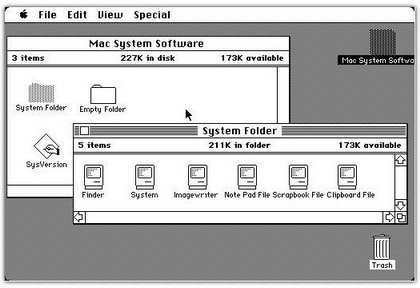








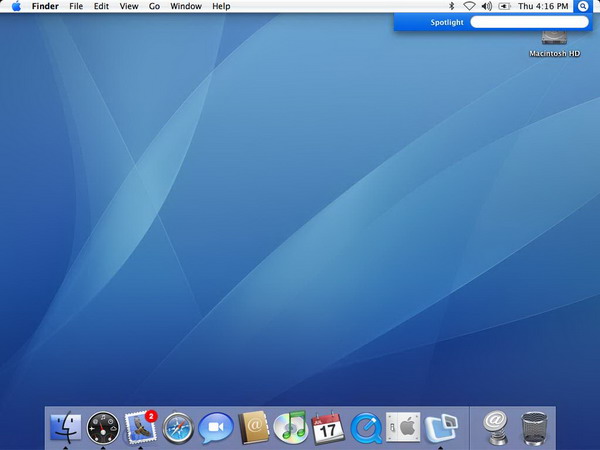


 Operate up to six high-resolution displays simultaneously and independently, flexibly configured in various combinations of landscape and portrait orientations. Group multiple monitors into a large integrated display surface, enabling windowed and full-screen 3D applications, images, and video to span across multiple displays as one desktop workspace. ATI Eyefinity advanced multiple-display technology supports Duplicated Mode operation (PC desktop cloned on multiple displays) and Extended Mode (PC desktop extended across multiple displays), and offers comprehensive operating system support that includes Windows® 7, Windows Vista®, and Linux.
Operate up to six high-resolution displays simultaneously and independently, flexibly configured in various combinations of landscape and portrait orientations. Group multiple monitors into a large integrated display surface, enabling windowed and full-screen 3D applications, images, and video to span across multiple displays as one desktop workspace. ATI Eyefinity advanced multiple-display technology supports Duplicated Mode operation (PC desktop cloned on multiple displays) and Extended Mode (PC desktop extended across multiple displays), and offers comprehensive operating system support that includes Windows® 7, Windows Vista®, and Linux.









 Google Wave is “a personal communication and collaboration tool” announced by
Google Wave is “a personal communication and collaboration tool” announced by 
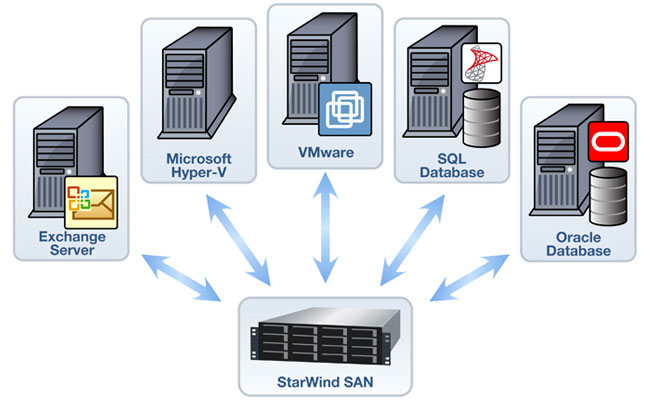
 They were the coolest part of elementary school science, and they’re still one of the neatest way to stick things together and stir up a little homespun magic. Check out our 10 favorite ways bloggers, Lifehacker readers, and other creative types use mother nature to make life better.
They were the coolest part of elementary school science, and they’re still one of the neatest way to stick things together and stir up a little homespun magic. Check out our 10 favorite ways bloggers, Lifehacker readers, and other creative types use mother nature to make life better.

 Tom’s Hardware is running a piece on Top 10 PSP hardware
Tom’s Hardware is running a piece on Top 10 PSP hardware 



