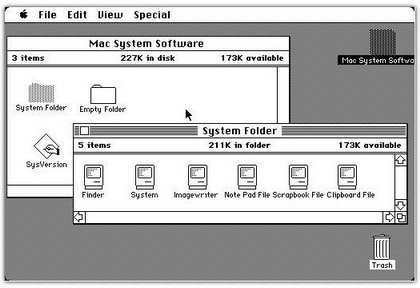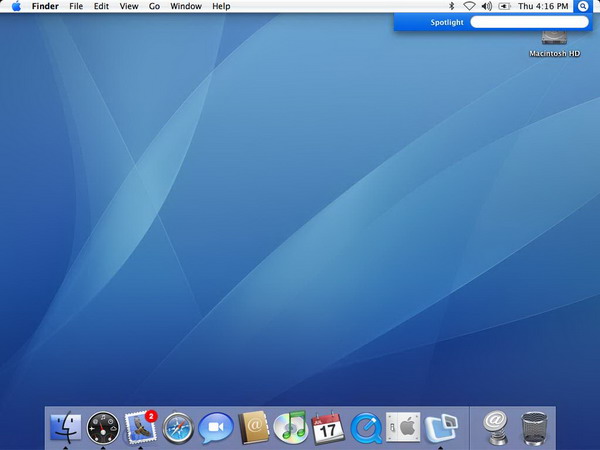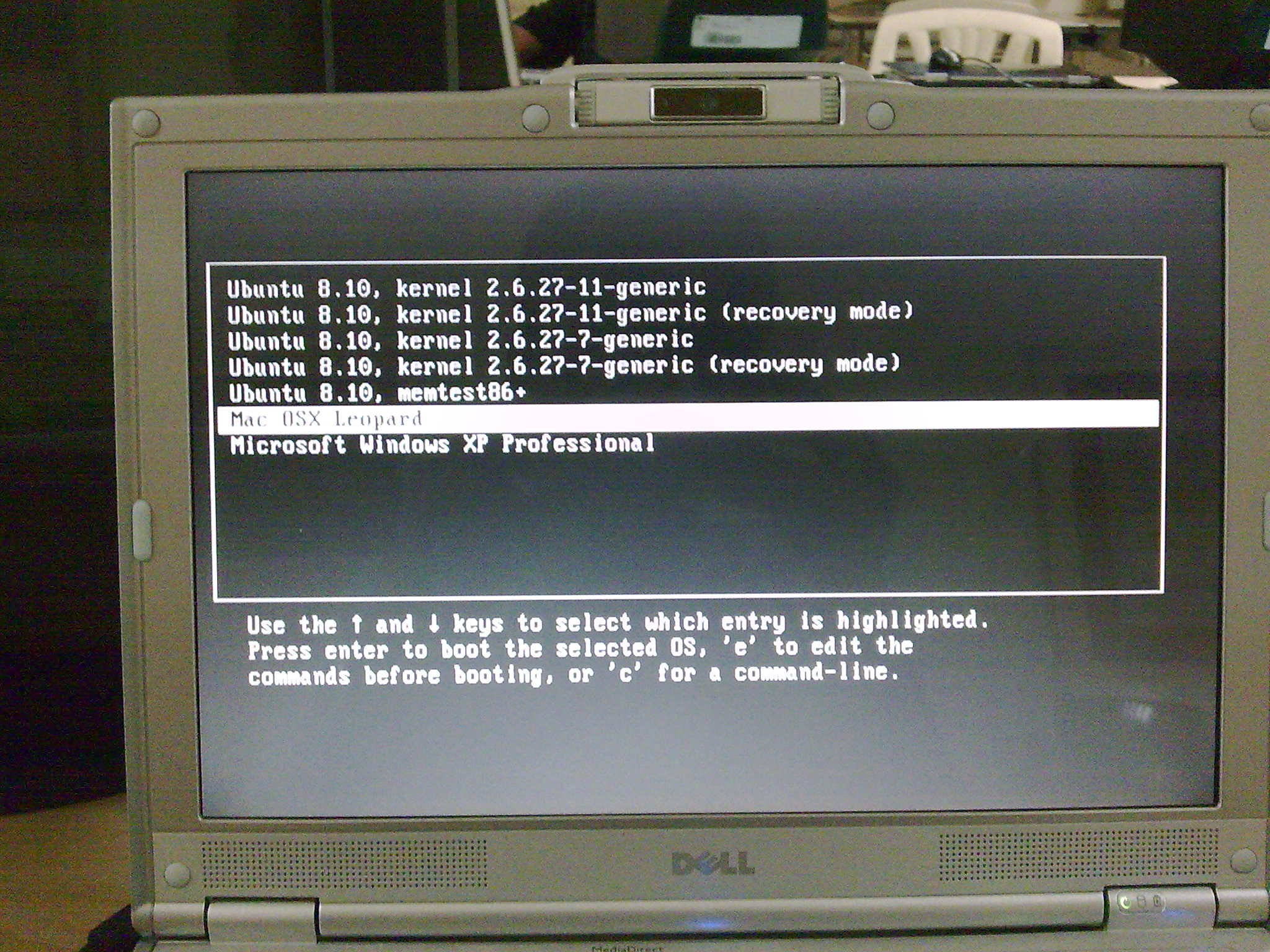Here are the top 10 things to know about Windows 7:
1 – Application compatibility
The Windows Vista operating system introduced architectural changes down to the kernel level that made the OS inherently more secure than Windows XP. However, this came at a cost; many applications needed modification to function properly in a Windows Vista environment. While at this point in the lifecycle of Windows Vista (post Service Pack 1) most applications are now compatible, deploying Windows Vista into the desktop environment early on required some “heavy lifting” and creative shimming—not to mention a few late nights.
Windows 7 is built on the same basic architecture as Windows Vista, so most applications will retain their compatibility between these operating systems. This alone will make adopting Windows 7 much less challenging than migrating from Windows XP to Windows Vista. If your organization is like many that are still standardized on Windows XP, you will need to transition to updated versions of your key applications, but the availability of Windows Vista–compatible versions and well-proven shims will make this task more manageable.
2 – Hardware compatibility and requirements
Much like the application compatibility issues, adopting Windows Vista early-on was a challenge because of the higher system requirements—such as RAM and graphics. On the flip side, Windows Vista provides manageability and security that just isn’t available on Windows XP, and with more capable hardware, Windows Vista is able to perform a number of useful functions that improve productivity (such as Windows Search 4 and the Windows Aero desktop experience) and increase PC responsiveness (the ReadyBoost technology launches applications more quickly by maintaining a portion of frequently used applications in memory).
Windows 7 was designed to perform well on the same hardware that runs Windows Vista well, while delivering additional performance and reliability improvements. The design team for Windows 7 had a specific focus on the fundamentals—as well as maintaining compatibility with existing applications and hardware. In operation, you will find that Windows 7 boots faster and has a smaller memory footprint than Windows Vista.
3 – Better Together with Windows Server 2008
One of the key benefits of the modern operating system is that Windows 7 and the Windows Server 2008 operating system share a common code base, and are maintained with a single servicing model. This servicing model means updates and security updates are shared across both client PCs and servers, simplifying the process of maintaining an up-to-date infrastructure.
In addition, environments with both Windows Server 2008 and Windows 7 unlock capabilities that extend functionality and help ensure a more secure environment. One example is DirectAccess, which allows management and updating of remote mobile PCs that are connected to the Internet, even when they are not connected to the corporate network. This capability helps ensure that remote users receive security patches on a timely basis, and allows IT to update configuration setting via Group Policy. For the end user, DirectAccess allows access to locations on the corporate network without using a virtual private network (VPN) connection. (In addition to Windows Server 2008 R2, DirectAccess requires IPSec and IPv6 implementation.)
4 – Extend data encryption to removable media
News reports are rife with stories about companies losing control over sensitive information. In some industries, this is an issue with grave legal implications, while in other situations the issue is inconvenience. Regardless, smart compliance policy dictates that sensitive information be safeguarded in the event of a lost or stolen laptop. Further, preventing sensitive information from being removed from corporate resources is a pillar of effective compliance management.
Windows 7 includes BitLocker technology, first implemented in Windows Vista, which now provides full encryption of all boot volumes on a PC; along with introducing BitLocker To Go that offers data protection on portable storage, such as USB flash drives. In addition, BitLocker Drive Encryption and BitLocker To Go can be managed via Group Policy, placing more control over sensitive information in the hands of the professionals.
5 – Control the application portfolio available to end users
Windows 7 features AppLocker, a new capability that allows IT administrators to specify which applications are permitted to run on a laptop or desktop PC. This capability helps you manage license compliance and control access to sensitive programs, but also importantly, it helps reduce the opportunity for malware to run on client PCs. AppLocker provides a powerful rule-based structure for specifying which applications can run, and includes “publisher rules” that keeps the rules intact though version updates.
To see how AppLocker is set up and managed, click here for a screencast demonstration.
6 – Automate routine tasks with powerful scripting
To help IT administrators better maintain a consistent environment and improve personal productivity, Windows 7 includes an updated graphical scripting editor, Windows PowerShell 2.0—a powerful, complete scripting language that supports branching, looping, functions, debugging, exception handling, and internationalization.
- PowerShell 2.0 has an intuitive, graphical user interface that helps make script generation easier, especially for administrators who are not comfortable in command-line environments.
- PowerShell 2.0 supports two types of remoting—fan-out, which delivers management scripts on a one-to-many basis, and one-to-one interactive remoting to support troubleshooting of a specific machine. You can also use the PowerShell Restricted Shell to limit commands and command parameters to system administrators, and to restrict scripts to those who have been granted rights.
- PowerShell 2.0, with the Group Policy Management Console (available as a separate download), allows IT professionals to use scripting to manage Group Policy Objects and to create or edit registry-based group policy settings in Windows 7. Similarly, you can use PowerShell to configure PCs more efficiently, using richer logon, logoff, startup, and shutdown scripts that are executed through Group Policy.
Click here to take a quick tour of PowerShell 2.0.
7 – Troubleshoot faster and more effectively
Windows 7 provides rich tools to identify and resolve technical issues, often by the end users themselves. If a help desk call is unavoidable, Windows 7 includes several features and troubleshooting tools to help speed resolution.
- The Problem Steps Recorder allows end users to reproduce and record their experience with an application failure, with each step recorded as a screen shot along with accompanying logs and software configuration data. A compressed file is then created that can be forwarded to support staff to help troubleshoot the problem.
- Windows 7 includes a suite of troubleshooting packs, collections of PowerShell scripts, and related information that can be executed remotely by IT professionals from the command line, and controlled on the enterprise basis through Group Policy Settings.
- Windows 7 also includes Unified Tracing to help identify and resolve network connectivity issues in a single tool. Unified Tracing collects event logs and captures packets across all layers of the networking stack, providing an integrated view into what’s happening in the Windows 7 networking stack and aiding analysis and problem resolution.
8 – Create, deploy, and manage images more efficiently
Windows 7 includes several tools to streamline the creation and servicing of the deployment image, and to get users up and running as quickly as possible.
The Deployment Image Servicing and Management (DISM) tool in Windows 7 provides a central place to build and service Windows images offline. With DISM, you can perform many functions with one tool: mount and unmount system images; add, remove, and enumerate packages and drivers; enable or disable Windows features; configure international settings, and maintain an inventory of offline images that contain drivers, packages features, and software updates. Windows 7 also enables the same processes and tools to be used when managing virtual machine (VHD) and native file-based (WIM) image files.
Windows 7 also includes Dynamic Driver Provisioning, where device drivers are stored independent of the deployed image and can be injected dynamically based on the Plug and Play ID of the hardware, or as predetermined sets based on information contained in the basic input/output system (BIOS). Reducing the number of drivers on individual machines reduces the number of potential conflicts, ultimately minimizing setup time and improving the reliability of the PC.
When you are ready to deploy Windows 7, Multicast Multiple Stream Transfer enables servers to “broadcast” image data to multiple clients simultaneously, and to group clients with similar bandwidth capabilities into network streams to permit the fastest possible overall transfer rate while optimizing bandwidth utilization.
Watch a screen cast demonstration of the deployment tools for Windows 7 here.
9 – Easier migration of user data and profiles
Windows 7 includes enhancements to the User State Migration Tool (USMT), a command-line tool that you use to migrate operating system settings, files, and other user profile data from one PC to another. In Windows 7, USMT adds a hardlink migration feature for computer refresh scenarios, a capability that stores user data and settings in a common place on a drive, eliminating the need to “physically” move the files during a clean install.
10 – Improve user productivity in branch offices
Windows 7 introduces BranchCache, a technology that caches frequently accessed content from remote file and Web servers in the branch location, so users can access this information more quickly. The cache can be hosted centrally on a server in the branch location, or can be distributed across user PCs. One caveat: to take advantage of BranchCache, you will need to deploy Windows Server 2008 R2 on the related servers.
And, as a bonus:
Better support for client virtualization
Windows 7 delivers a richer experience when users are connected to a virtual desktop—much closer to the experience provides by a native Windows desktop. For example, Windows 7 provides multi-monitor support, bi-directional audio to enable Voice over Internet Protocol (VoIP) and speech recognition applications, and access to local devices, such as printers.
 Google’s Chrome OS project, first announced in July, will become available for download within a week, we’ve heard from a reliable source. Google previously said to expect an early version of the OS in the fall.
Google’s Chrome OS project, first announced in July, will become available for download within a week, we’ve heard from a reliable source. Google previously said to expect an early version of the OS in the fall.