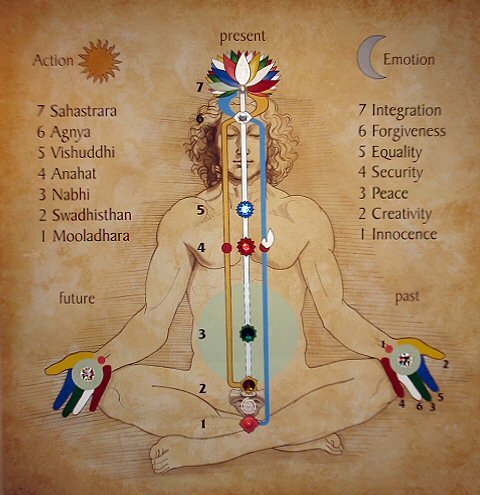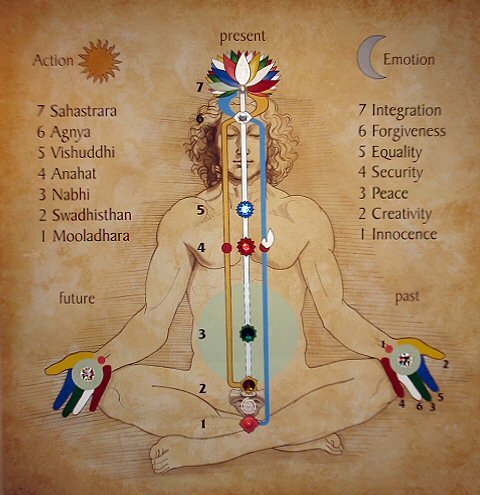 Meditation is frequently confused with various forms of concentration. The purpose of concentration exercises is to focus our full undivided attention on a specific aspect of functioning of our mind and/or the body in order to accomplish a certain goal or develop a certain skill. Exercises such as yoga, tai-chi, breathing exercises, visualization are all forms of concentration.
Meditation is frequently confused with various forms of concentration. The purpose of concentration exercises is to focus our full undivided attention on a specific aspect of functioning of our mind and/or the body in order to accomplish a certain goal or develop a certain skill. Exercises such as yoga, tai-chi, breathing exercises, visualization are all forms of concentration.
In contrast, meditation is an exercise, aiming to prevent thoughts in a natural way, by deeply relaxing the physical body and then trying to keep the mind completely “blank” with no thoughts whatsoever. This state may be maintained for a few seconds or a few hours, depending on your skill. Purity of the mind achieved during meditation is essential to gain access to Higher Self. It seems that our Higher Self does not admit any impurities
To reach the Higher Self it is best to concentrate on the source of the “inner sound”, leading to the “inner light” – a nucleus of the Higher Self, which initially seems infinitely far “at the other side of a long dark tunnel”. When we get sufficiently close to our Higher Self, the inner light becomes much brighter than the Sun, and when we are allowed to join it, the bliss cannot be described in any human language. To get that far, we have to achieve a complete purity of the mind during meditation, have pure intentions, and then intensively concentrate for some time on the “inner sound” and “inner light”.
The most important role of a spiritual teacher is to show everyone his/her individual way to the Higher Self. Then, it is up to the individual to practice and reach the Higher Self.
From the above, meditation seems to be an essential skill to attain the ultimate enlightenment. There are quite a few techniques for meditation. Most of them use so-called “mantra” composed from a few words or sounds. Mantra is repeated mentally to help us achieve and maintain a “blank” state of mind.
Contrary to popular belief, promoted by people who attract followers and/or charge money to teach meditation, mantra has no sacred “meaning” and no mantra is essentially better than any other. However, regardless of its content, mantra has two important functions, which may greatly assist us in achieving and maintaining a meditative state of a blank mind.
1. mantra is a very simple thought. It becomes very familiar to us when we repeat it in our mind. This thought is used to replace any thought that may come to our mind. Every time a thought comes during meditation, we use mantra to replace it.
2. When we practice meditation regularly using the same mantra (whatever it is), soon we train our mind to associate the mantra with a calm meditative state. This association is called an “anchor” by Neuro Linguistic Programming (NLP) practitioners. After such self-training, even if we are agitated, a thought of mantra usually brings an immediate calm of the mind. This makes our mantra a very powerful tool to deal with stressful situations in our life, a tool which we can develop ourselves as a result of a regular meditation practice.
When we understand the above two functions of the mantra, it becomes clear that changing mantras may be not a very good idea. Changing mantras may be considered useful only in special situations, for example when we want to eliminate an undesirable meditation habit, preventing us from achieving a deep meditative state, and the existing mantra is identified as related to that habit.
Also it becomes logical that whatever mantra we use, we should keep it private and not tell it to other people. Otherwise we give others a way to control our subconscious mind by telepathically transmitting to us our own mantra. The best teachers will take time to give people individual mantras rather than teach everyone the same mantra.
Mantras are usually composed from alternative vowel and nasal sounds and may contain several words. The most widely known mantra is “ooohmmm” or “aaaaummm”, but any other similar word will do when we extend vowel and nasal sounds (home, room, zoom, moon, zen, boom etc..). It is best if mantra is an exotic word or a series of words (syllables) not encountered in everyday conversation.
The posture during meditation is also important. The easiest posture is a comfortable sitting position, with your spine straight and erect. If you lay down you will most likely fall asleep. Joining your hands and crossing your legs is desirable, because you make the bio-energy field around you more compact and therefore more intensive. Sitting cross legged is another good position, but requires some fitness and training. Yet another good position, although rarely used today is a squatting position with your arms crossed over you knees, resembling position of a foetus in a womb.
If you have never tried any meditation, try to find a quiet place and try the following technique:
1. take a comfortable meditation posture, one of the postures described above
2. close your eyes and relax all muscles in your body, including the face. A few alternate nostril yoga breaths is very helpful at the beginning of this stage – breathing in through one nostril and breathing out through another, closing nostrils with fingers and altering closed nostril with each breath.
3. disregard any thought as it comes – do not continue a kaleidoscope of thoughts – continue this for 20 minutes or so, maintaining your mind blank. You can use a mental sound “ooooohhmmm” (a mantra) every time you have a thought. Alternatively you may keep counting thoughts, discarding each one as it comes, without analysing it. When you go down to 2 or 3 thoughts in 5 minutes, you meditate successfully.
With practice you should be able to attain a blank mind anytime and anywhere, even in a crowd of people or a stressful situation with the help of your mantra. But do not use the mantra when stressed, until you are positive that you practice meditation long enough and the thought of mantra is firmly associated with your state of a calm mind.
One of many benefits of meditation is that it opens your mind to new ideas. When the bowl is full, trying to pour more water into it just causes an overflow. The same happens with our mind. When it is full of thoughts, there is no room for new ideas.
Meditation is a very effective technique for improving your creativity and problem solving capacity. “Talented” people do it naturally. Artists and poets call it “inspiration”. Many famous people such as Albert Einstein and Thomas Edison were known to have practised various forms of meditation.
Meditation is sometimes described as “listening to the silence between thoughts”. Our effort in meditation is directed towards consciously increasing the periods of such silence.
The ability to meditate is also a necessary condition to receive telepathic transmissions, including those from Higher Self and other people who may try to assist us. Without a true silence in your own thoughts, you cannot listen to thoughts of others.
Before meditation you may wish to define clearly what do you want to learn, what do you want to ask your Higher Self. During the meditation, do not expect an answer (although it is likely that it will come when your mind will be pure) – this is also a thought!
People who practice meditation on the regular basis look and feel typically 10 or even 15 years younger than other people at their age. Giving the mind a regular “break” and allowing our Nature to perform self-repairs everyday makes all the difference. Self-healing and rejuvenation seems to be within reach of everyone who is prepared to learn meditation and meditate regularly everyday