 Many CIOs recognize the power of cloud computing and are looking to implement the technology in their own IT realms. However, with all the noise in the market about cloud computing, how do you know where to begin?
Many CIOs recognize the power of cloud computing and are looking to implement the technology in their own IT realms. However, with all the noise in the market about cloud computing, how do you know where to begin?
Ask the Right Questions
Understand the underlying service-related delivery requirements that are needed, so that you can take full advantage of cloud computing technology for your enterprise and improve service delivery to the business.
Here are some questions to help get the process started:
How do I determine and implement the right cloud computing strategy for my organization?
What services should I offer via the cloud to my customers?
Which services should I source externally versus build internally?
How are my service levels being managed?
How do I protect my investment now and in the future?
How can I manage the cloud environment?
Enabling Technologies
Cloud computing is evolutionary and is enabled by a number of existing technologies, such as virtualization, automation, and self-service portals. With cloud computing, dynamically scalable and often virtualized resources are provided as a service over the Internet. Users don’t need to have knowledge of, expertise in, or control over the technology infrastructure in the “cloud” that supports them.
On the IT side, cloud computing can increase the speed of IT responsiveness to business needs, while reducing the cost and use of the infrastructure, platforms, and applications.
The technological power of cloud computing has been around for a while, evolving from the maturing of several different IT capabilities over the past few years.
These include the “greening” of the data centre, hosted computing environments, blade server and network technology, and virtualized data centers.
Which Cloud Is Right for Your Organization?
There are three main types of cloud computing environments: public, private, and hybrid. Public clouds are attractive to organizations that don’t want to own or maintain their own infrastructure or applications. You’re essentially renting a virtual machine by the hour, eliminating capital expenses within the IT organization.
If you have applications or data that are confidential or very proprietary, you may not want to risk putting that information in the public cloud until you are comfortable that it is safe. A public cloud may not be able to meet the stringent regulatory compliance requirements, such as the Health Insurance Portability and Accountability Act (HIPAA) or Payment Card Industry (PCI) for your organization, and its public nature could lead to governance issues. But with the right solutions in place focusing on integrated IT Infrastructure Library® (ITIL®) processes such as configuration management, you could track and audit which services are hosted in the cloud and automate governance of these workloads.
Some enterprises are building their own internal or private cloud, in order to improve IT responsiveness to business needs and drive down costs. Private clouds are also appealing to the enterprise or company looking for a very elastic, dynamic computing or storage capacity. With a private cloud, a business service that needs additional compute or storage resources can dynamically provision for it.
The benefit of a private cloud is that it enables an organization to manage the infrastructure and have more control. Doing so can put the burden of creating a secure, scalable, compliant cloud on the shoulders of IT organizations.
Any gains associated with better utilization and lower capital expenditures could be wiped out or significantly reduced by the increase in administrative costs and other operating expenditures. However, by using comprehensive “cloud” service management solutions many organizations are able to address these challenges.
Other enterprises may choose to implement a hybrid cloud, an environment consisting of multiple internal and/or external providers. The hybrid cloud offers the opportunity for providing the cost-saving benefits of public cloud services with some of the control and compliance required for private clouds.
For instance, the enterprise may have a private cloud, as well as a relationship with a cloud resource provider that provides additional storage or infrastructure computing power. When peak demand is increasing, the IT organization may not own the physical infrastructure to allocate for this demand, but may instead leverage a relationship with this resource provider to pay for the needed resources for a given period of time.
Your Cloud: New Technology, Same Management Requirements
In an environment where the ability to change and adapt is critical to business success, how does IT maintain control to ensure the required quality of service and still deliver the responsiveness and cost savings promised by cloud computing? The answer is the same as it is for your physical and virtual infrastructure: careful planning and choosing tools that provide best-practices service level management.
Committing to a strategic cloud initiative for your IT organization requires a clear understanding of the value you will receive, the resources required, and the most effective management approach.
The evolution of cloud computing has provided technology that has matured beyond simply providing a level of service to the business. For instance, the Amazon Elastic Compute Cloud (Amazon EC2) is a web service that provides resizable compute capacity in the cloud. BMC Software recently announced it can optimize hybrid IT infrastructure deployments via the Amazon EC2, enabling customers to holistically manage physical, virtual and cloud environments. This helps companies to further reduce cost and complexity by using an integrated and unified set of management solutions.
Why Business Service Management Is Critical to Managing Your Cloud
Whether you decide to implement a public, private, or hybrid or private cloud strategy for your IT organization, you should apply the same level of service management capabilities to the cloud as you do for your physical and virtual infrastructure. All three types of cloud computing models need strong and rigorous IT processes to support service management objectives.
Business Service Management (BSM) solutions for cloud computing give IT organizations the control, visibility, and assurance they need to automate and manage highly dynamic, virtualized cloud computing environments. This approach is helping enterprises and service providers realize the potential of cloud computing. BSM is a comprehensive approach and unified platform for running IT.
Fundamental to what “makes” a cloud is very often the management technology. The enabling underlying infrastructure of a cloud solution is often built on top of a commodity server, a layer of virtualization technology, and then on top of that is the management capability.
It’s the management capability that makes the cloud “real.” BSM solutions, which are so critical to the management of the physical infrastructure, can deliver the same value for your cloud computing model. Through an integrated set of solutions, organizations can provide a set of IT services with the automated set of processes to manage the lifecycle of these applications and virtual systems — regardless of whether they are hosted on premise or off premise.
This automation is key to enabling the high level of dynamism that is fundamental and essential to the success of cloud computing. This capability also helps to maintain the control necessary to ensure high-quality service delivery and strict regulatory compliance.
IT organizations can now extend their internal data centers to external clouds, such as Amazon EC2 via unified, integrated BSM management solutions. Computing resources can be requested though an integrated self-service portal. The requests are tracked through an IT Infrastructure Library® (ITIL®)-compliant change management system and automatically provisioned and configured in minutes. This self-service interface also supports service de-provisioning and service change requests.
The need for a strong management focus is increasingly important as enterprise organizations leverage external cloud resources to augment their existing infrastructures. A BSM approach can enable organizations to request, orchestrate and provision capacity across their existing internal IT resources and clouds in minutes, instead of weeks.
As you pursue a cloud initiative for your own organization, remember that the best practices based on BSM solutions to manage your physical infrastructure are just as critical in managing your cloud computing environment. They can help you meet your IT and business objectives and drastically reduce the time to change infrastructure and services in response to demand. You can move ongoing IT demand and consumption to a variable cost structure, and take a more precise, commoditized approach to service sourcing. The sky is the limit.
 An overview of how Google arrives at Personalized Search results.
An overview of how Google arrives at Personalized Search results. Many CIOs recognize the power of cloud computing and are looking to implement the technology in their own IT realms. However, with all the noise in the market about cloud computing, how do you know where to begin?
Many CIOs recognize the power of cloud computing and are looking to implement the technology in their own IT realms. However, with all the noise in the market about cloud computing, how do you know where to begin? Steve Jobs has been around since the dawn of the computer industry, and, as he’ll admit, he’s had more than his share of great moments. Here are a few of Apple’s greatest product introductions, and a few more we suspect Jobs may spring on us yet.
Steve Jobs has been around since the dawn of the computer industry, and, as he’ll admit, he’s had more than his share of great moments. Here are a few of Apple’s greatest product introductions, and a few more we suspect Jobs may spring on us yet. Did the Apple Macintosh revolutionize the computer industry when it was introduced by Jobs in 1984? At the very least, it gave the folks at Microsoft a few good ideas. While the Macintosh never dominated the computer industry, it became the first mass-market computer to sport the point-and-click interface Windows has since made ubiquitous. Apple fans would argue that no one, to this day, does it better. And while credit for the Mac should be shared by Jobs and his team of engineers, when it came time to introduce the Mac, it was all Steve.
Did the Apple Macintosh revolutionize the computer industry when it was introduced by Jobs in 1984? At the very least, it gave the folks at Microsoft a few good ideas. While the Macintosh never dominated the computer industry, it became the first mass-market computer to sport the point-and-click interface Windows has since made ubiquitous. Apple fans would argue that no one, to this day, does it better. And while credit for the Mac should be shared by Jobs and his team of engineers, when it came time to introduce the Mac, it was all Steve. Just as Jobs united networking and the computer at NeXT for engineers and scientists, with the iMac, introduced in 1998, he fused the two into a single product that the average consumer could afford. While the sleek machines never dominated the market, they revived Apple’s fortunes and pointed the way toward a future where personal computers would be less about computing and more about communicating–via e-mail and the Web.
Just as Jobs united networking and the computer at NeXT for engineers and scientists, with the iMac, introduced in 1998, he fused the two into a single product that the average consumer could afford. While the sleek machines never dominated the market, they revived Apple’s fortunes and pointed the way toward a future where personal computers would be less about computing and more about communicating–via e-mail and the Web. To say Jobs invented digital music players gives him too much credit. And not nearly enough. Instead, Jobs did something more important: He took a product category that was on the fringe and connected it with the engineering and design know-how to make it mainstream. Apple’s iPod digital music players are now ubiquitous, and Jobs has built a thriving media business around the beautifully designed devices.
To say Jobs invented digital music players gives him too much credit. And not nearly enough. Instead, Jobs did something more important: He took a product category that was on the fringe and connected it with the engineering and design know-how to make it mainstream. Apple’s iPod digital music players are now ubiquitous, and Jobs has built a thriving media business around the beautifully designed devices. The introduction of the original iPod Nano came with a classic piece of showmanship: To unveil the device, Jobs reached deep into the coin pocket of his blue jeans to surprise the audience with Apple’s first flash-memory-based digital music player.
The introduction of the original iPod Nano came with a classic piece of showmanship: To unveil the device, Jobs reached deep into the coin pocket of his blue jeans to surprise the audience with Apple’s first flash-memory-based digital music player. Even a year after its unveiling, Apple’s touch-sensitive, portable entertainment and communications devices seem more like something from the future than anything built in the here and now. But beneath the surface, there’s little new–after all, it’s just a Web-friendly phone and media player. The ability to wrap it all in a beautiful, engaging interface is what sets it apart–and makes it fundamentally Jobsian.
Even a year after its unveiling, Apple’s touch-sensitive, portable entertainment and communications devices seem more like something from the future than anything built in the here and now. But beneath the surface, there’s little new–after all, it’s just a Web-friendly phone and media player. The ability to wrap it all in a beautiful, engaging interface is what sets it apart–and makes it fundamentally Jobsian. The MacBook Air may just be a niche product, but the introduction of the slimmed-down notebook computer was unforgettable. Jobs simply reached into an interoffice envelope and slid the thing out.
The MacBook Air may just be a niche product, but the introduction of the slimmed-down notebook computer was unforgettable. Jobs simply reached into an interoffice envelope and slid the thing out. The original iPhone was introduced in the United States on June 29, 2007 before being marketed worldwide.
The original iPhone was introduced in the United States on June 29, 2007 before being marketed worldwide. Apple has hinted that the iPod touch won’t be the only device that will get a version of the iPhone’s touch-sensitive interface. One product many have long speculated about: a thin, lightweight Web tablet with a touch interface perfect for browsing the Internet or viewing a classic episode of The Sopranos. Odds: 2 to 1 this doesn’t roll out.
Apple has hinted that the iPod touch won’t be the only device that will get a version of the iPhone’s touch-sensitive interface. One product many have long speculated about: a thin, lightweight Web tablet with a touch interface perfect for browsing the Internet or viewing a classic episode of The Sopranos. Odds: 2 to 1 this doesn’t roll out. While Forrester Research has pooh-poohed the idea, others, such as Apple co-founder Steve Wozniak, think Steve Jobs’ drive to master media will eventually bring him to design his own boob tube. If Apple tackles television, the capabilities of today’s Apple TV, which pours content from Apple’s iTunes online music store onto televisions screens, would be just the start. Odds that this will come to market: even money.
While Forrester Research has pooh-poohed the idea, others, such as Apple co-founder Steve Wozniak, think Steve Jobs’ drive to master media will eventually bring him to design his own boob tube. If Apple tackles television, the capabilities of today’s Apple TV, which pours content from Apple’s iTunes online music store onto televisions screens, would be just the start. Odds that this will come to market: even money. In a report earlier this month, the tech prognosticators gamely made predictions about future Apple products. One quirky idea: an Apple clock radio. It’s a seemingly odd suggestion, but it also fits in with Apple’s pattern: moving the music, movies and videos to where its audience is. If Forrester Research is right, the next place Jobs plans to invade could be your dreams. Odds this will come to market: 5 to 1 against.
In a report earlier this month, the tech prognosticators gamely made predictions about future Apple products. One quirky idea: an Apple clock radio. It’s a seemingly odd suggestion, but it also fits in with Apple’s pattern: moving the music, movies and videos to where its audience is. If Forrester Research is right, the next place Jobs plans to invade could be your dreams. Odds this will come to market: 5 to 1 against. Here’s another gutsy suggestion from Forrester Research. At first glance, it doesn’t jibe– after all, there are plenty of cheap digital picture frames out there already. But just as Apple took the dowdy MP3 player and turned it into a gotta-have-it lifestyle accessory, Apple’s deft touch with user interfaces and industrial design could help it make digital picture frames a hit, not to mention a no-brainer accessory to Apple’s suite of movie- and image-editing tools. Odds Apple will make digital picture frames: 2 to 1 against.
Here’s another gutsy suggestion from Forrester Research. At first glance, it doesn’t jibe– after all, there are plenty of cheap digital picture frames out there already. But just as Apple took the dowdy MP3 player and turned it into a gotta-have-it lifestyle accessory, Apple’s deft touch with user interfaces and industrial design could help it make digital picture frames a hit, not to mention a no-brainer accessory to Apple’s suite of movie- and image-editing tools. Odds Apple will make digital picture frames: 2 to 1 against. For a control freak like Jobs, a remote control might just be impossible to resist. Or so speculate the prognosticators at Forrester Research. Yet a touch-sensitive remote control could put Apple at the center of all your home gadgets, giving it an edge when it tries to sell anything from televisions to music systems. Odds for an Apple remote control: 3 to 1 against.
For a control freak like Jobs, a remote control might just be impossible to resist. Or so speculate the prognosticators at Forrester Research. Yet a touch-sensitive remote control could put Apple at the center of all your home gadgets, giving it an edge when it tries to sell anything from televisions to music systems. Odds for an Apple remote control: 3 to 1 against. This will probably never happen (but never say never with Apple). Still, something with Starbucks is likely in the works. Last year, Apple announced a deal with Starbucks giving iPhone users the ability to download music in the company’s coffee shops wirelessly with the touch of a button. And Apple has applied for a patent that might cover much closer interaction with real-world stores, such as the ability to order that latte outside the store and pick it up at the counter–no waiting (see
This will probably never happen (but never say never with Apple). Still, something with Starbucks is likely in the works. Last year, Apple announced a deal with Starbucks giving iPhone users the ability to download music in the company’s coffee shops wirelessly with the touch of a button. And Apple has applied for a patent that might cover much closer interaction with real-world stores, such as the ability to order that latte outside the store and pick it up at the counter–no waiting (see  Just finished reading I bought the monk’s FERRARI. A nice read, well laid out in a step wise manner. The striking thing was the ten commandments.
Just finished reading I bought the monk’s FERRARI. A nice read, well laid out in a step wise manner. The striking thing was the ten commandments.
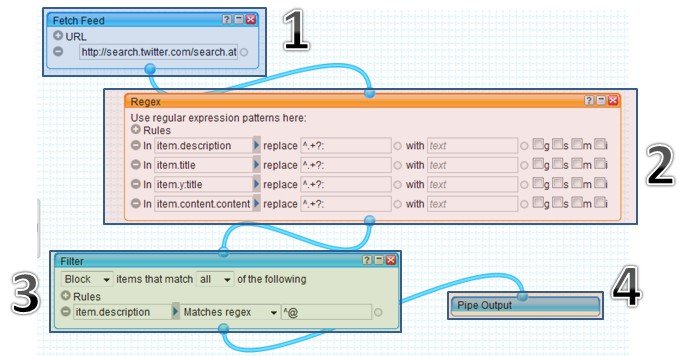




 The “Twilight” sequel scored the third-biggest opening weekend of all time at the North American box office on Sunday, as millions of young women swooned over the complex love triangle involving a high school girl, a vampire and a werewolf.
The “Twilight” sequel scored the third-biggest opening weekend of all time at the North American box office on Sunday, as millions of young women swooned over the complex love triangle involving a high school girl, a vampire and a werewolf.










